GitHub Copilot Extensions are in public beta at the time of this writing. If changes are made to the setup, the article will be updated.
GitHub Copilot Extensions were recently announced as a public beta and are now ready to be explored. As of docs, everyone can use and create GitHub Copilot extensions. Users with an Individual subscription can start right away without any further actions. Users with a GitHub Copilot Business or Enterprise subscription need their enterprise administrator and/or organization owners to enable this feature.
This article will describe all the settings enterprise administrators and organization owners need to take to enable their users to use GitHub Copilot Extensions. See the respective settings below, depending on whether you maintain an entire enterprise, organization, or both.
Enterprise Level
As an enterprise administrator, you need to go to the enterprise settings.
- Click on your avatar on the top right and select “Your Enterprises”.
- Look for the respective enterprise and click “Settings” located at the row’s right.
- Select “Policies” from the menu on the left (1)
- Select “Copilot” (2)
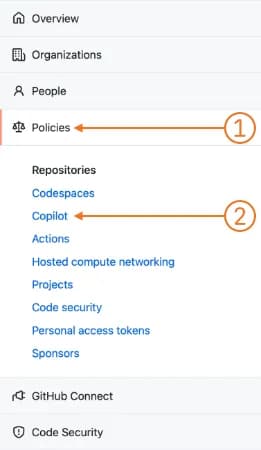
In the “Copilot” section:
- Select “Policies” from the top (1)
- Look for the row “Copilot Extensions” (2)
- Select the respective policy (3)
The following policies are available:
- No Policy (4) - Organization owners will decide if the feature is turned on or off. When selected, the default in the organization is off.
- Enabled (5) - The feature is enabled for all organizations in the enterprise, and organization owners cannot turn it off.
- Disabled (6) - The feature is disabled for all organizations, and organization owners cannot turn it on.
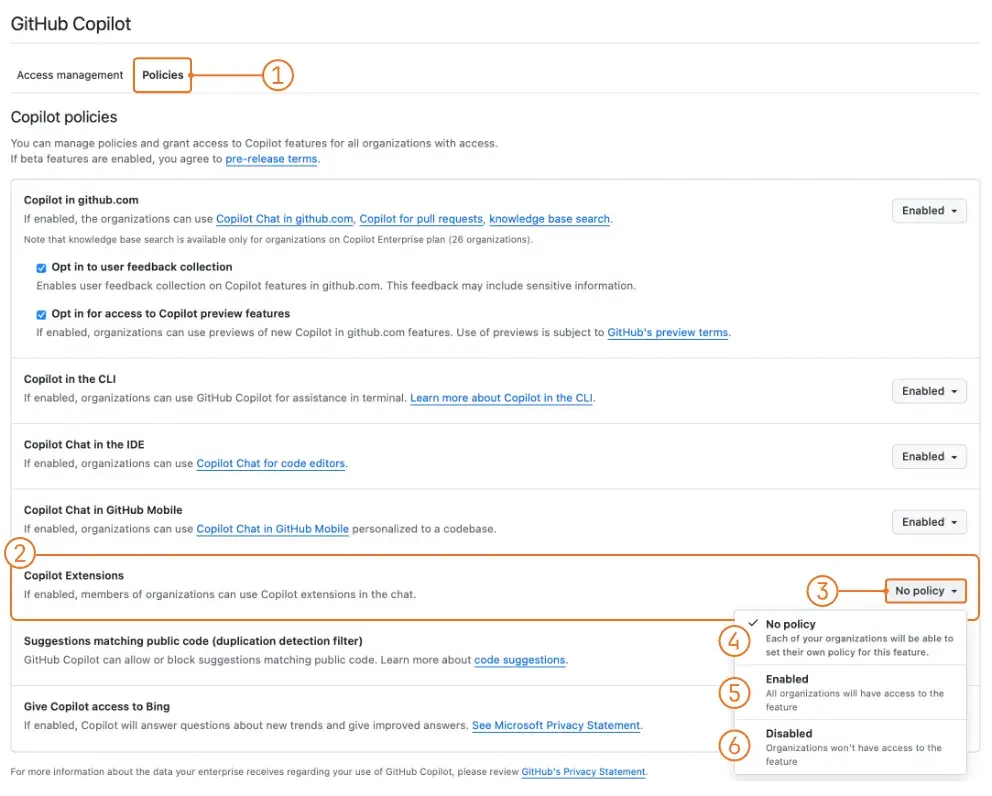
Organization Level
Organization owners can decide the policy for all organization members, if not disabled by the enterprise administrators (see previous section). To make changes to the settings, go to
- Organization settings
- Select “Copilot” in the “Code, planning and automation” section (1)
- Select “Policies” (2)
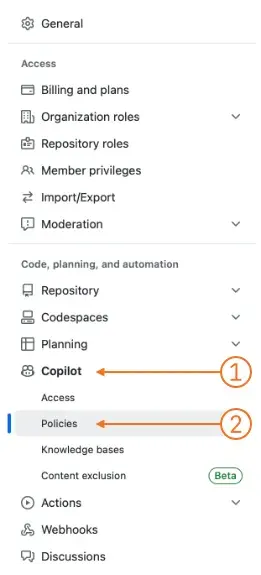
In the policies sections,
- Search for the row “Copilot Extensions” (1)
- Select the respective policy (2)
The following policies are available:
- Enabled - enables access to Copilot Extensions for every member (3)
- Disabled - members are not able to access this feature (4)
Note that the parent enterprise managing these settings is indicated in the upper right corner of the organization settings. If a setting is enforced at the enterprise level, it cannot be changed at the organization level. To indicate this to users, the respective settings have a lock icon and are greyed out. In case you need to make changes, you need to go to the enterprise settings or contact an enterprise admin.
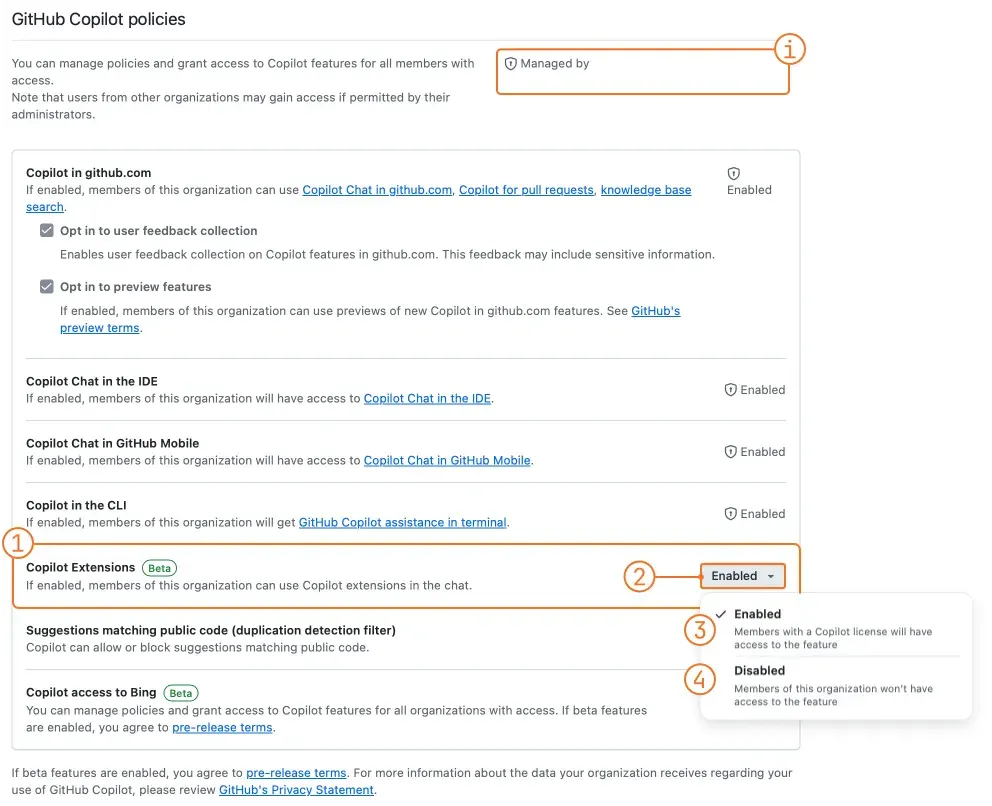
I hope this helps you navigate the settings and fulfill the wishes of your developers 🧑💻.